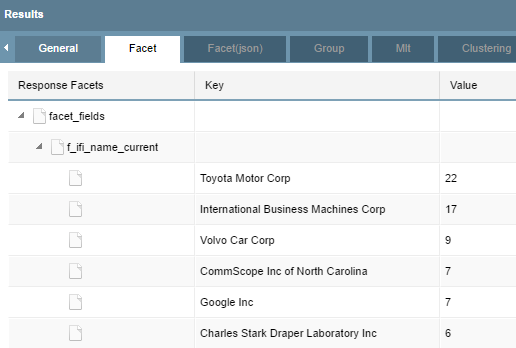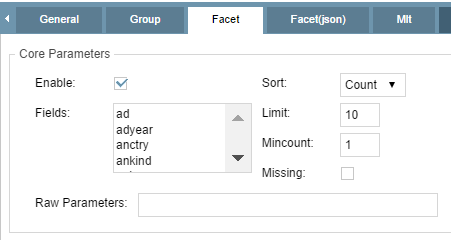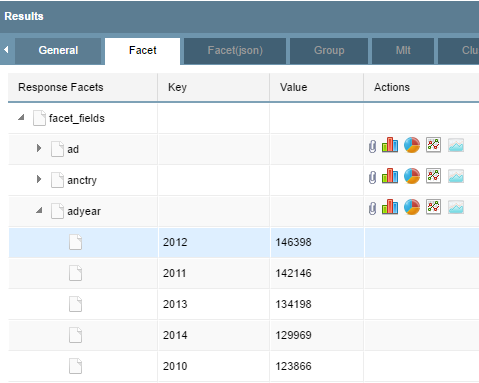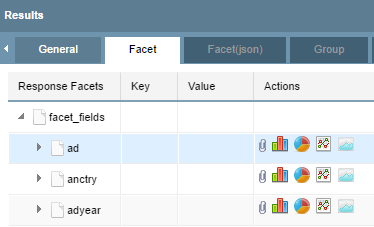Faceting is the arrangement of search results into categories based on indexed terms. Facets are expressed in tabular and graphic formats. To utilize this feature, check the Enable box in the Facet tab.
Faceting is useful for generating data counts. For example, if you want to find out which assignees have the most filings for self-driving vehicles, add a facet for the field f_ifi_name_current in order to see the number of filings broken down by assignee:
The Faceting options can be seen in the Facet tab on the right side of the CDWI search page:
Within the Facet option, you can set the following search parameters:
- Enable: Toggles the feature on/off.
- Fields: Allows selection of a faceting parameter from the fields listed in the dropdown. Multiple fields can be selected by holding down the Ctrl key.
- Raw Parameters: Allows searching using raw parameters.
- Sort: Allows sorting by count (highest count first) or index (lexicographic by indexed term).
- Limit: Specifies the maximum number of facets to be returned for each field.
- MinCount: Specifies the minimum counts required for a faceted field to be included in the response.
- Missing: Controls whether Solr should include a count of all matching results that have no value for the field.
To view the Facet results:
- Click on the Facet tab in the Results pane.
- Click the arrow to the left of the facet_fields name to expand the list.
- Click the arrow to the left of a particular facet to see the results. Note that the counts provided include only those documents that meet the criteria of the given search.
To view Facet results in graph form:
- Click on the Facet tab in the Results pane.
- Click the arrow to the left of the facet_fields name to expand the list.
- Click on the icon of your selected graph type in the Actions column.
For a demonstration of how to use faceting in CDWI, watch our instructional video here.