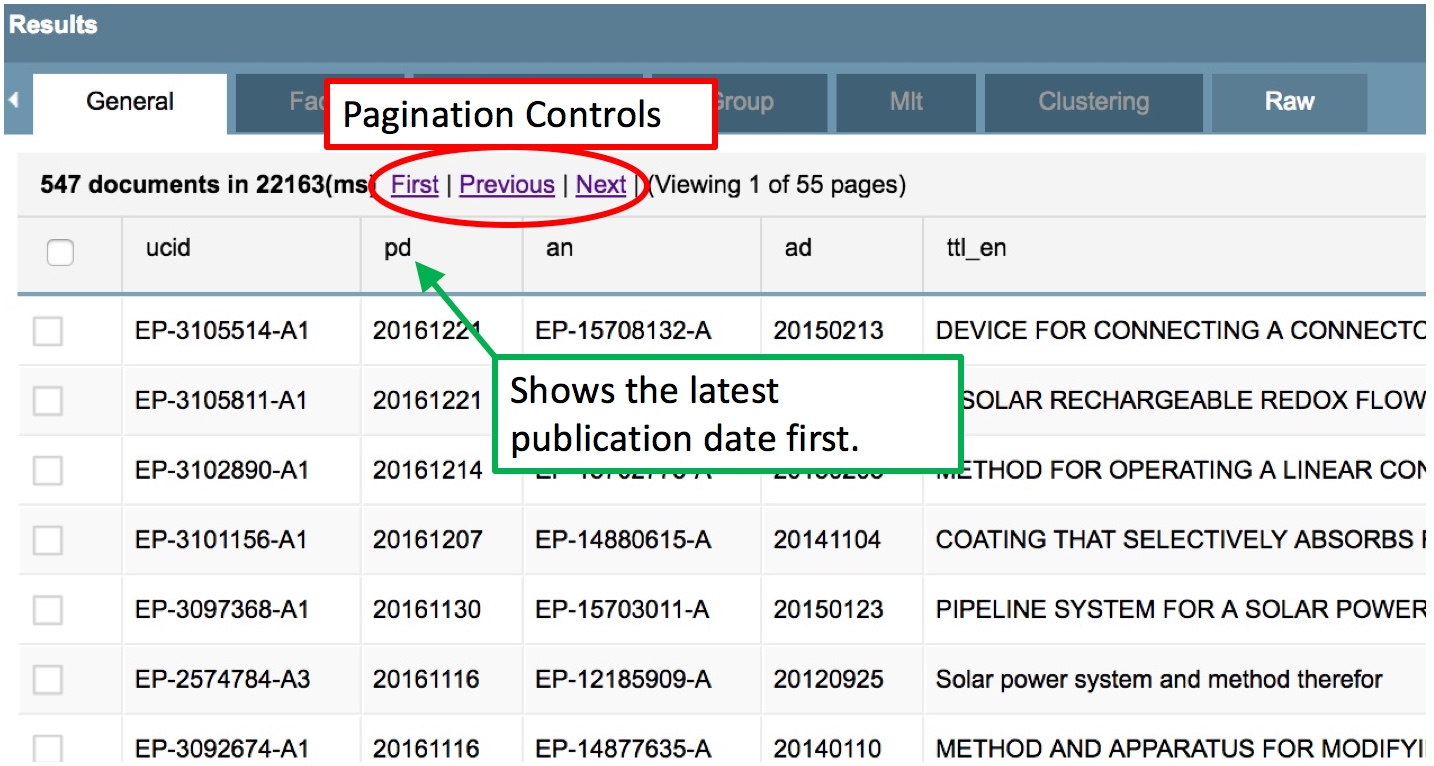To begin searching in CDWI, select the Search option in the main menu of the home page:
There are two main search options in CDWI:
...
Query
The CDWI Query screen can be seen appears on the left side of the search page:
...
Enter your search criteria into the "Query(q)" box using the following format: field name:value. For example:
| cpc:a61k |
...
When no field is specified in the query, the search is directed to the default field text, which is comprised of the title, abstract, description, and claims fields. For example:
| ("autonomous vehicle" OR "self driving vehicle") AND signal* |
...
Click "Search" to to display the results.
The default sort setting will display displays the latest publication date first. This can be changed If desired, you can change this in the General Search Parameters.
The total number of results can be seen is shown at the top left of the Results pane. You have the ability to can page through larger result sets using the pagination controls shown below.
The Filter Box
You can use a filter to restrict the superset of documents that are returned by the standard query. There are two advantages to using the filter query rather than including the restriction with your standard query:
...
Sample Searches
US Assignee Search
| pa:"Xenon Pharmaceuticals" AND pnctry:US |
Searches for Xenon Pharmaceuticals in the assignee field where the publication country is the US.
Global Classification Search with Flags
| cpl3:G06F AND flags:(has_ttl_en AND has_ab_en AND has_clm_en) |
Searches for patents with the classification code of G06F. In this example, flags are used to remove documents that do not have English language titles, abstracts, and claims. For more information about searching with flags, see Flags.
Asian Language Search (CLAIMS Direct Premium and Premium Plus Only)
| "半導体装置" OR "반도체 장치" |
Searches for the term "semiconductor device" in Japanese or Korean.
...
| Tip | ||||
|---|---|---|---|---|
| ||||
|
...
- If the document numbers are already in CLAIMS Direct format, enter them into the Input box and click "Search". Generally, the CLAIMS Direct format includes the country, document number, and kind code separated by dashes: US-9441239-B2.
- If the document numbers are not in CLAIMS Direct format, you will first need to check the “Validate Input” Validate Input box to convert them. If you have a list of numbers that was generated using a different commercial product, you can select the product name from the drop-down "Format" menu. Note that Validation will only work works with publication numbers, not filing numbers.
...
Your search will result in a Number Validation screen. You can see below that the input values have been converted to CLAIMS Direct format in the ucid column:
Note that EP1799450 resulted in three potential matches. Multiple results are indicated by a small arrow to the left of a document number. Click on the arrow to see the potential matches.
Check the boxes beside the documents you want to include in your search, or check the top box to select all.
Click "Accept" in in the upper left. You will be asked whether you want to replace your input values with the validated list. Click OK to agree:
This will return you to the main List search screen where you can now click "Search" to to execute the search.